Version 1.0
Released on Decemter 1st, 2012- New Initial release for Android
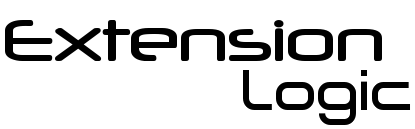 Developing for the Android Platform.
Developing for the Android Platform.
Extension Logic is Android App development company located in Calgary, Alberta. With a focus on developing Android Applications for local organizations, our programmers work to develop apps that enable users to take advantage of all the benefits of the Android platform. We strive to develop apps that improve the mobile experience and capitalize on Android's powerful and adaptable platform.
Just 99¢ at Google Play!
Extension Logic was created with a vision to develop highly usable and innovative software solutions. Based in Calgary, Alberta, Canada, our programmers are highly skilled at develeloping Android apps for local organizations as well as individual users. This includes a focus on helping users enhance their experience while using mobile devices by creating more intuitive applications that work to suit the user's nature, not the other way around.
Any website can be assigned a key word and presto, simply say the word and what you are looking for instead of searching for a website, typing in an address or opening a bookmark!
Open any app simply by saying the key word you assign it. Have a phone full of apps? Never search for it again, just call it by name.
Simply click on the Import button and select any of your favorites from your own Android device to assign them a voice command! Open any of your favorites using any unique word you desire.
That's why you have favorites. Why search all of the internet when you already know what sites have the information you are looking for? Simply say what you are looking for to search the websites you prefer.
Many of the worlds most popular website are already configured and ready to be opened and searched using Voice Commands. Don't like the voice command we chose? No problem, change it to any command you prefer.
Think your users could benefit by having your own app accept voice commands? A few simple lines of code will enable your users to launch your app and perform any function you choose! See the developer section for more information.
For general questions, bug reports or press inquires please fill out the form below.
Oops! Please correct the highlighted fields...
Thanks! I'll get back to you shortly.
The area describes the short code required to use Lead Vocal for providing your users with the ability to control your app via voice commands.
When an app is registered to accept voice commands from Lead Vocal, the a String is passed to the app containing everything the user speaks after the initial launch command. For instance, if the user has a cooking recipe app which the user has assigned the command "cook" and user launch the app saying "cook apple pie", the recipe app will be launched and then the String "apple pie" will be passed to the recipe app for further use. This string will only be passed if the app is registered to accept these strings, for reasons of user security. If you would like your app to be sent user strings so you can implement further voice control functionality, simply send a contact email from the contact form on this website. Please include your app's package name and a description of how you would like to use the functionality in your app as well as your contact information. We are always curious to see how people new uses for voice functionality.
In order to implement voice control on your app past opening the app, this short code is all you need to retrieve the string containing the user voice input. This code must be placed in the main Activity of your application so that the intent being referenced is the intent created from Lead Vocal to open your app.
Bundle extras = getIntent().getExtras();
if(extras !=null){
String command = extras.getString("str_lead_vocal_extra");
// do something with the string
}
The string is is labeled "str_lead_vocal_extra" and for testing purposes, Lead Vocal will currently send the string to apps with the package name "com.example.leadvocaltestpkg". You can either temporarily rename your application during development or, create an intermediary application with this package name which could then launch an intent to pass the string along to your main applicaiton. We hope you find this application as useful as we do and good luck putting voice recognition to good use with your own application.
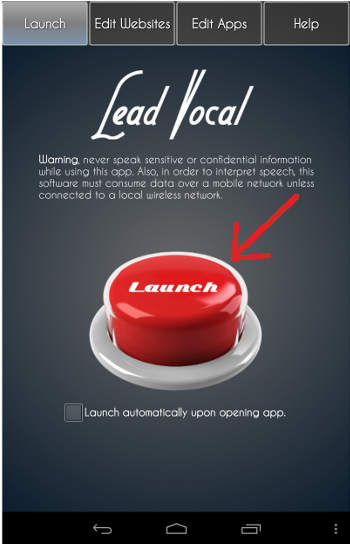
Simply touch the "Launch" Button and speak a word that has been setup as the Command for either a Website or an App. For instructions on how to setup a Website Command, click here or for instructions on how to setup a Command to open an App, click here.
Step 1. Select the "Edit Websites" tab and then tap the "New Command" button at the bottom left of the screen.

Step 2. Enter a name, website address and the word you would like to speak to open the website. The Command must not be used to open any other website or app. Click Save
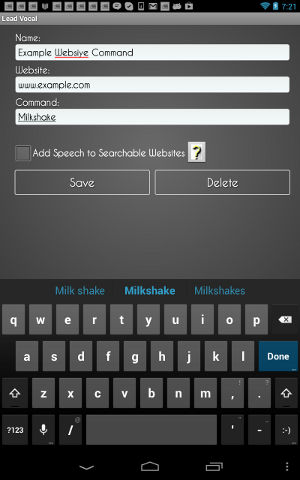
If you would like to be able to open and search a website when you press the launch button, click here to read about how to set up a searchable website.
Step 1. Select the "Edit Websites" tab and then tap the "New Command" button at the bottom left of the screen.

Step 2. Enter a name, website address and the word you would like to speak to open the website. The Command must not be used to open any other website or app. Click Save
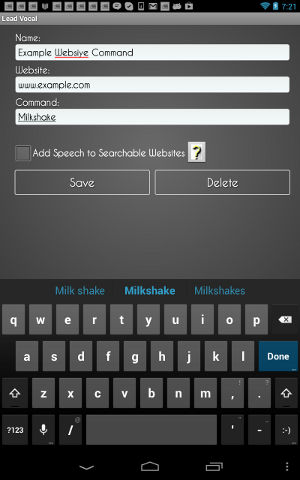
If you would like to be able to open and search a website when you press the launch button, click here to read about how to set up a searchable website.
Step 1. Open an internet browser and go to a website you like. In this example I will be using Google.com
Step 2. Perform a search for the word "leadvocal". Make sure it is spelled exactly with no spaces between lead and vocal.
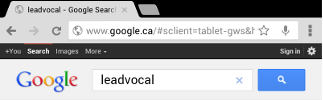
Step 3. Now save this website as a favorite in your browser.
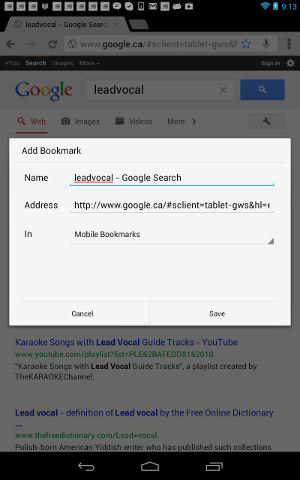
Step 4. Next select the "Import Bookmarks" button under the "Edit Websites" tab in this app to import it into Launch Central.
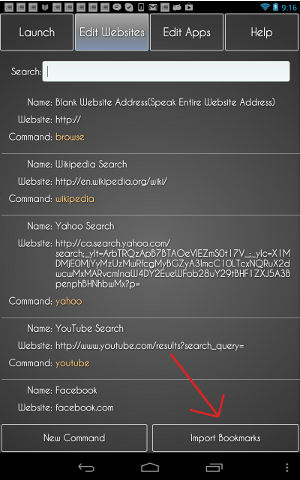
Step 5. Select the "Import Pre-Configured Bookmarks" button on the upper right corner of the screen. This will import all bookmarks that contain the "leadvocal" search criteria.
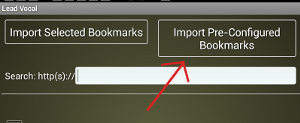
Step 6. Assign the website a command under the "Edit Websites" tab. For instructions on how to assign a launch command to a website, click here The "Searchable Website" checkbox will be checked in this websites record under the "Edit Websites" tab, indicating this website will search for anything you say after the initial launch command.
Step 1. Select the "Import Bookmarks" button under the "Edit Websites" tab in this app to import it into Launch Central.
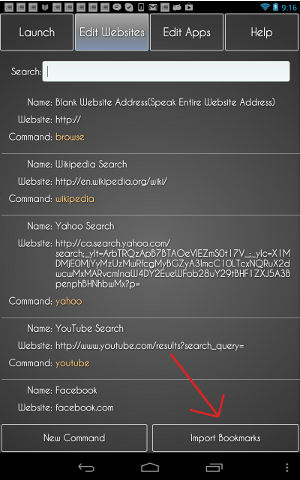
Step 2. Select the checkbox to the left of all the bookmarks you wish to assign a launch command.
Step 3. Select the "Import Selected Bookmarks" button on the top left corner of the screen.
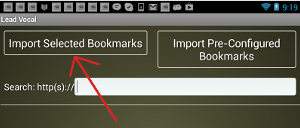
Step 6. Assign the website a command under the "Edit Websites" tab. For instructions on how to assign a launch command to a website, click here